How to Order Die-Cut Decals
Here is an easy step-by step guide for ordering die-cut decals. Please note: you will need to be logged in to your account.
Artwork Specifications
Files that print best are:
We can also print 300 dpi or higher resolution files:
Material Options
To get started, you will need to be on the product page for the specific decal material that you want to order. There are the decal materials you can choose from:
- 3M Controltac Decals
- Avery Deninson with Lamination
- Calendered Vinyl Decals
- Hi Performance Cast Vinyl Decals
- White Reflective Decals
- Clear Vinyl
- Hi-Tack Vinyl with Lamination
- Low Tack Vinyl with Lamination
- Reflective Vinyl
Step 1: Choose Size and Quantity
You must select the height and width from the drop down menus. Then select the quantity of decals you need. If you need decals smaller than 2” x 2”, then please request a quote from a customer service representative for sizing and pricing information.
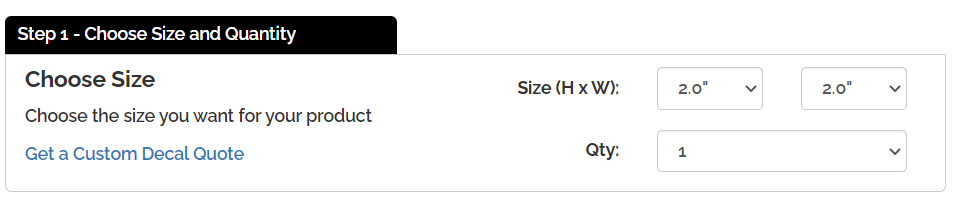
Step 2: Choose Options
This is where you will select the Die-Cut option and any other add-ons that you would like to have.
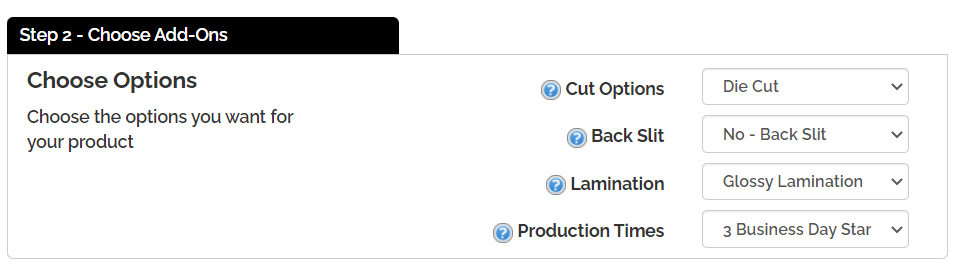
Step 3: Choose Design Method
Select the upload a file button. 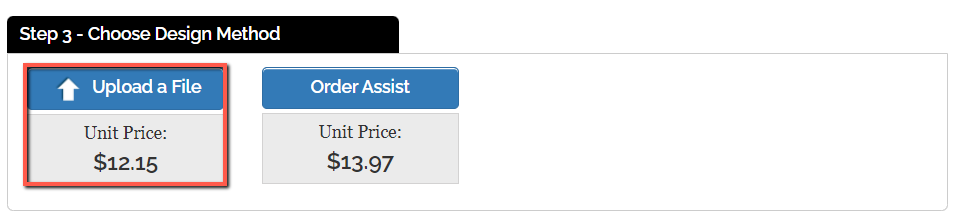
A pop up window will appear where you will have to select your files.
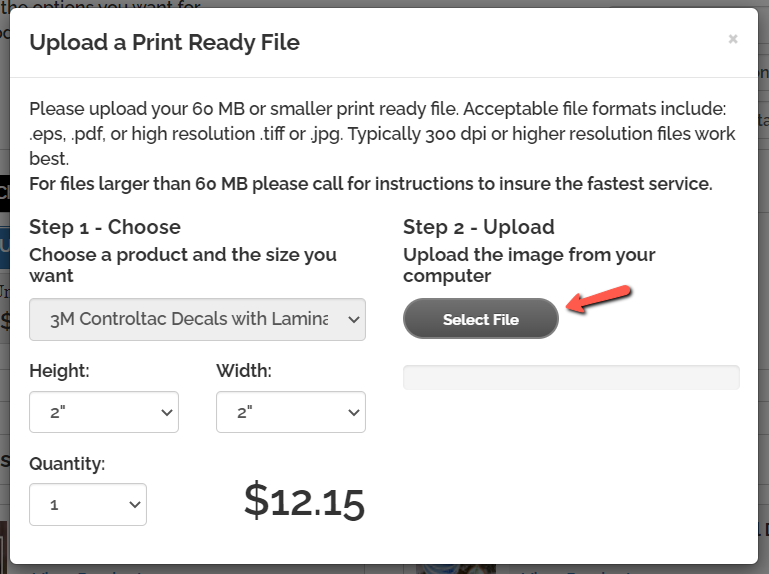
Step 4: Review the File in the Online Designer
Once your files have been uploaded, you will be taken to the online designer. Once you have confirmed you have the right files uploaded, click on the "Accept Design" button
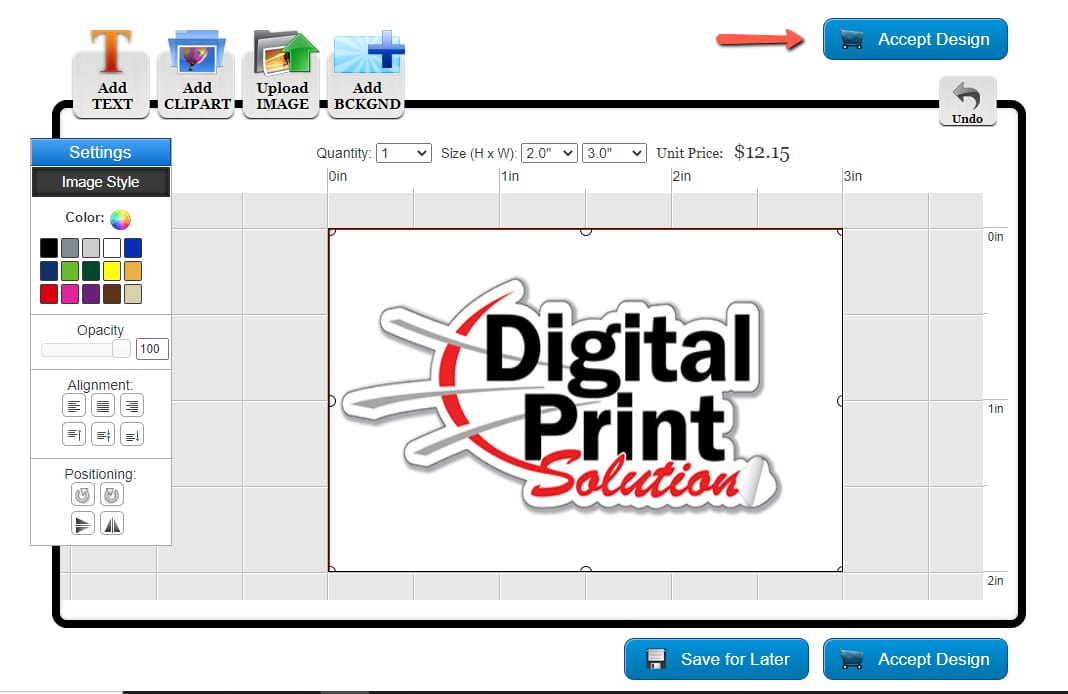
Step 5: Product Options
You will be taken to the Product Options page. You will need to review the options to make sure everything is correct. You will also be able to select your production time.
There will be a check box for you to select if you would like to receive an additional proof. If you select this option you will receive an emailed proof from a customer service representative.
You will need to email back an approval before your order will go into production. When you are done, click on the "Add to Cart" button.
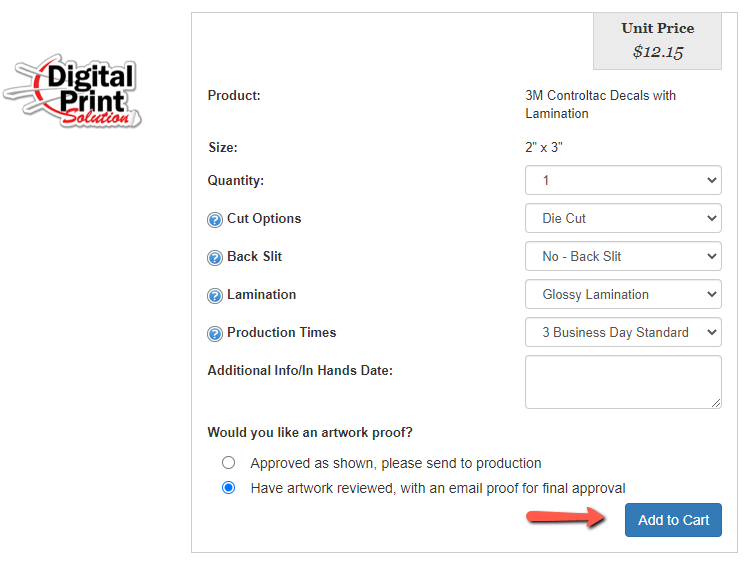
Step 6: Shopping Cart
You will be taken to the shopping cart for a final review of your order. You can still go back and edit or remove any items in your cart.
You can apply any promotion codes and calculate your shipping. If your order is under $30 in product, our $30 minimum order charge will apply.
When you are done, click on the "Proceed to Checkout" button.
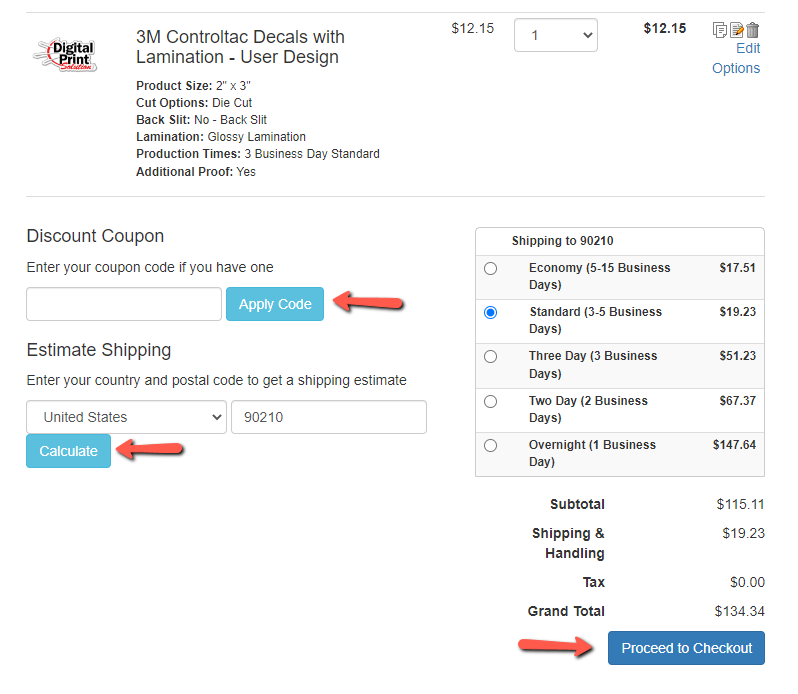
Step 7: Checkout
You will be taken to the checkout page where you will need to fill in your billing and shipping information and select your payment method. Your billing information should autofill to your account information. If you need to ship to an alternate address, click on the "Ship to different address" button.
You can pay with a credit card or via check. Please note: if you pay with a check, your order will not go into production until we receive the check.
You will need to fill in all required fields. Once you have confirmed everything is correct, click on the "Review My Order" button.
Step 8: Review
You will be taken to the Order Review Page. You will need to click on the "Approve Designs & Process Order" button. A customer service representative will receive your order. After the files have been reviewed and received payment we will put your order into production.